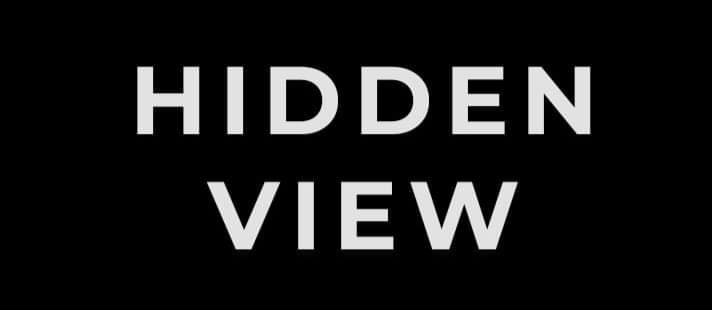Alibi Vigilant | Setup & Post-Installation
Alibi Vigilant Resource Library
Congratulations on your purchase of an Alibi Vigilant Video Surveillance Solution!
The video library below will set you up for success and leverage the features, capabilities, and functionality of your Vigilant system.
Can’t find what you’re looking for?
No Problem! Give us a call and we will be happy to walk through your questions.