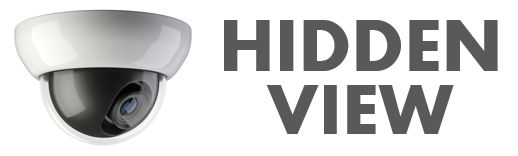Alibi Vigilant | Setup & Post-Installation
Congratulations on your purchase of an Alibi Vigilant Video Surveillance Solution!
The video library below will set you up for success and leverage the features, capabilities, and functionality of your Vigilant system.